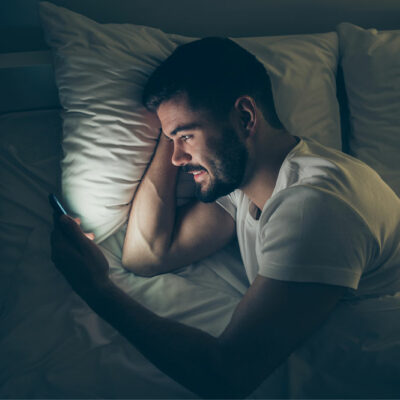Top Phone Buying Errors and Usage Habits to Avoid
Buying a smartphone is a big decision, as top-notch phones cost hundreds of dollars. Additionally, there are so many factors like the brand, model, key features, and ultimate cost of owning the phone that you need to consider before making a decision. You must also avoid the following mistakes when buying a phone, as a hasty decision can result in getting a product that adds little or no value or utility. Buying mistakes to avoid Not knowing your exact needs Smartphones come with a ton of features, more than what you probably end up utilizing. Some phones boast a fast processor for gaming and others come with a better camera setup. Some phones are just designed for pure multimedia purposes with 4K HDR support and Dolby Atmos Surround sound. The bottom line is you need to understand and list your daily requirement to buy a phone with the right hardware and software specifications that can be useful. Choosing the wrong carrier and plans Buying an unsuitable phone is something you would want to avoid, but what is arguably worse is paying hundreds of dollars to a carrier network and being bound to an unfavorable contract. It is cheaper to get a bundled plan where four to six users can access unlimited talk time, texts, and data on the same network.
Read More